PowerPoint Tutorial: How to Animate a Branded Pattern

Step-by-step guide to crafting impressive animations in PowerPoint with graphic designer Fritha Lewin
PowerPoint is often seen as a tool for basic presentations, but in the hands of a creative professional like Ftha Leen, it transforms into a powerful animation tool. In this tutorial, Fritha Lewin, an experienced graphic designer, reveals how to create animated patterns using elements of your brand identity in PowerPoint. This guide will walk you through the process, showing you that creating animations in PowerPoint is not only possible but also incredibly fun and effective.
PowerPoint is more than just a presentation software; it’s an accessible and intuitive platform for creating dynamic animations. Whether you’re a graphic designer looking to impress clients or a marketer aiming to enhance brand presentations, learning how to animate patterns using your brand identity can give your work a unique edge.
Before diving into the tutorial, ensure you have the following ready:
PowerPoint software: The latest version is recommended for the best features.
Brand identity elements: Logos, colors, and other visual assets that represent your brand.
Creative vision: An idea of how you want your animation to look and feel.

Step-by-step guide to creating animated patterns
1. Start with a clear vision: Determine how you want to use your brand identity in the animation. This could be for an intro screen, a background pattern, or an engaging visual during presentations.
2. Use the slide master: Begin by designing your pattern on the Slide Master. This allows you to apply the design across multiple slides efficiently. The Slide Master controls the appearance of all slides, making it easier to maintain consistency.
3. Create the pattern: Use vector graphics or other brand elements to create a pattern. These vector graphics ensure that your designs are scalable without losing quality.
4. Apply transitions and animations: PowerPoint offers a range of transitions. Ftha Leen recommends using the fade transition for a smooth, professional effect. Adjust the duration to create a quick, seamless animation.
5. Experiment with colors and movements: Play with colors and transitions to give the illusion of movement. You can create dynamic effects by changing colors or repositioning elements as the slides transition.
6. Test and refine: Once your animation is set, run through the slides to ensure everything flows as intended. Adjust timings and transitions to polish the final output.
These animations can be used in various professional settings: client presentations (impress your clients with a visually engaging introduction or background), marketing materials (incorporate animated patterns into your marketing decks to make them stand out) or internal training (make internal presentations more engaging with subtle animations that emphasize key points).
With Fritha Lewin’s guidance, you can see that PowerPoint is much more than a simple presentation tool; it's a versatile platform for creating impressive animations. Whether you’re looking to enhance your presentations or add a creative touch to your brand’s visual identity, PowerPoint offers a world of possibilities.
For more in-depth tutorials and advanced techniques, join Fritha Lewin’s online course, PowerPoint Pro: How to Build a Persuasive Presentation.





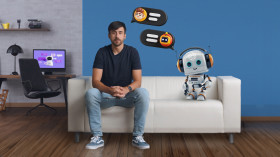


0 comments